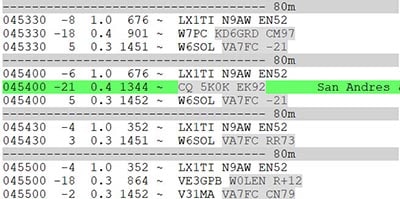Before getting started, in case you are looking for more specific information, please be sure to check out my other two related pages:
What exactly is FT8?
 FT8 is a fairly new, and extremely popular digital (non-voice) mode, originating in 2017
FT8 is a fairly new, and extremely popular digital (non-voice) mode, originating in 2017- Its popular predecessors are JT65 and JT9 and is followed by the newer FT4. But more about that later.
- FT8 has taken over the airwaves in part due to poor propagation (Bottom of the solar cycle) and perfect for the “Little Gun” allowing operators to compete with the "Big Guns". Can run using just a few watts, wire antennas.
- In case you are wondering, FT8 stands for "Franke-Taylor 8-FSK modulation and was developed by Joe Taylor, K1JT and Steve Franke, K9AN. The JT in JT65 and JT9 was short for Joe Taylor.
- Unlike the earlier JT modes, FT8 can be automated somewhat making for very easy QSOs, like shooting fish in a barrel a times some would say.
- It is a digital text-based communication mode used in Amateur Radio. Not a chat mode like PSK31 a few years back (a very different mode) or Phone/CW modes. Pre-formatted text with very little ability to adjust it. Adjusting preset text is not recommended if you are new to the modes, as it can alter the automated flow and also likely cut off.
- For those interested in chatting using a similar method, although slow, there is JS8call which does just this.
- If you like to read the official manual: http://physics.princeton.edu/pulsar/k1jt/wsjtx-doc/wsjtx-main-2.0.0.html
Software
- WSJT-X – The original and I think the best software for FT8, currently version 2.x NOTE:Version 1.x is NOT compatible with the newer version, but everyone has now moved over. Download from: http://physics.princeton.edu/pulsar/K1JT/wsjtx.html
- Another Alternative is JTDX which you can get from https://jtdx.tech/en/ I will not cover this here but may worth checking out. There are others, but not well supported or regularly updated at the time of this writing. Despite what you may be told, they all perform (with minor exceptions) about the same. The user interface is the main difference.
- You will also need software to keep your PC clock accurate. I personally use BkTimeSync but have used others.
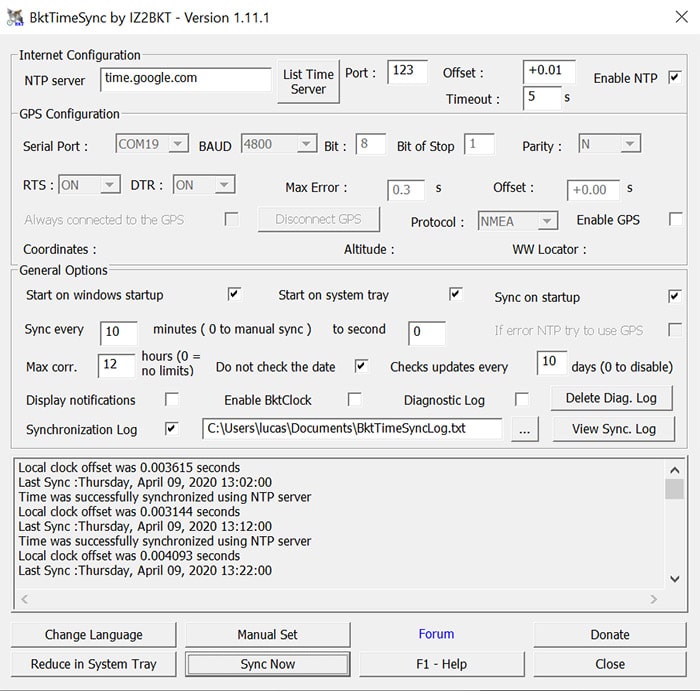
Above you will see the settings I use. I like this piece of software since it can use a GPS as well, for field use or as a backup. I generally do not enable it when on the internet. For the time server I use the google default time server. This may work for you if you are in the San Francisco Bay Area. If not, use something like an NTP-Tool (Google search for current software) to see which NTP (Time) server is fastest in your area to keep your clock as accurate as possible. You want it to be a server as close as possible to your QTH.
FT8 uses the clock to know when to decode and transmit, so for best results, time has to be EXACT. For a successful QSO, which takes about 90 seconds, decodes occur 4 times a minute, 2 second break between cycles. More then 2 seconds difference, no decode! The DT in the window of the software shows TIME DIFFERENCE. So if you are getting a lot of -1.6 as an example across the board, its YOU who is off. Generally should average to about 0.4 or so as not everyone is going to be super accurate.
Common Time Adjustment Software: Atomic Clock Sync, NetTime, and of course the very popular Dimension 4. Another option is to use GPS to set Time via NMEATime, I used this before as well but is overkill for most. Requires a USB or Serial GPS as does BkTimeSync which as I said I currently use and highly recommend!
Other things you will need
- Radio with sound card capability (built in Sound Card where it can deliver data to PC directly) or an external way of getting sound into your computer. If your radio is an SDR type, likely this is built in like the new FlexRadio line or the ICOM 9700 which I use for VHF/UHF. The above will likely be using "virtual cables" where there is no actual audio line but uses Ethernet or USB to move the data. There is also software that allows you to pipe and manipulate (like split) audio data and can be very useful at times. But these are for a different article.
- If you radio does not have a built in sound card, something like the SignaLink USB is very popular to interface your PC and Radio. If you purchased your rig in the past 5 years, new that is, likely has this feature.
- A relatively fast computer. Some would argue and old junk PC works fine, I would very much disagree! You will have delayed decodes and possibly miss cycles, etc. especially on busy bands like 20m where your CPU gets a good workout. This will be frustrating for both ends of the QSO.
- Patience! If you are new to Digital modes, or even FT8, learn it first. Ask questions and figure it out the best you can by reading up on it like you are now. Also keep in mind, things change with releases at times, so keep up!
- Lastly, be familiar with your Radio. I am amazed at how many so called "seasoned hams" have no idea how to use their radio beyond the very basic controls. Take the time, the payoff is more enjoyment in the long run. Less frustration, more fun and for sure, more DX!
Typical FT8 QSO Flow
Basically very similar to what you might see in other digital modes, except for the signal reports, but more on that later. Here is an example using my call:
- CQ W6AER CM87
- W6AER R0JF PO30
- R0JF W6AER -23
- W6AER R0JF R-19
- R0JF W6AER RR73
- W6AER R0JF 73
This will be the same or similar for FT4, JT65 and JT9 as well. There is a 13 Character Limit with FT8, takes 13 seconds per cycle. Others modes are shorter, like FT4 or longer, closer to a minute like JT65 and JT9 which can actually be even longer in some variants.
Basically start with a CQ with grid square (yours), someone responds with their grid square, exchange reports. First person send just the signal report (NOT the R or it screws up the cycle, many screw this up when they go manual) return signal report has the R meaning Roger, see above, then 73 exchange. Log it!
WSJT-X Windows Overview
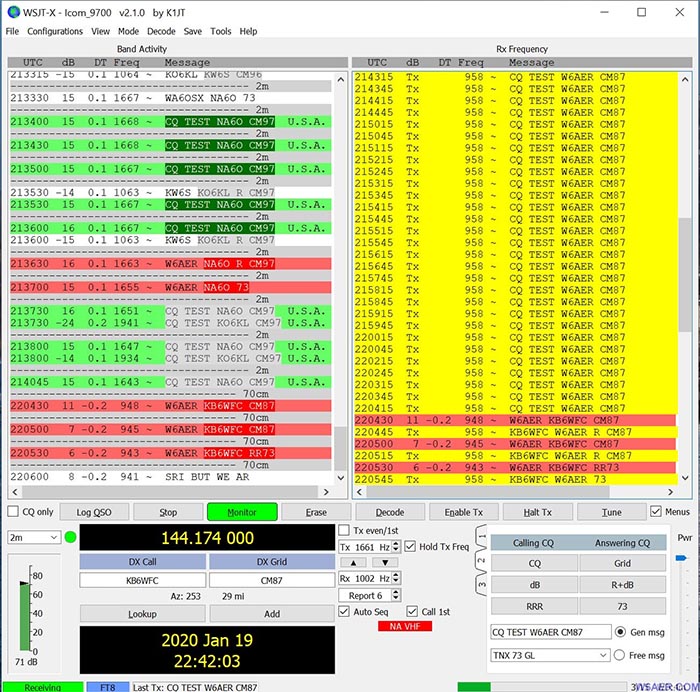
The picture above: The left side of the window is the activity overview and the right side is for a selected RX frequency, generally where you are working. Red, in this case, is alerting me I have a caller. Yellow, in this case, is me calling. And the Green in this case is CQ Calls. These can all be adjusted for your preferences but I would recommend not going too crazy with it.
Where ever the GREEN bracket (more on this in a bit) sits is what will show in the right window.
UTC is coordinated time, db is the signal reporting (next topic), Frequency is the difference of tuned frequency PLUS this number in Hz, so where you are actually sending. Example 10.136MHz is where you are tuned, working someone at the 1000hz (1kHz) mark, you are actually 1kHz up so at 10.137MHz technically. Keep in mind the signal is actually very narrow, but you are listening on a 3kHz window, assuming you set things up correctly. Lastly, last column shows the country calling CQ.
You may have noticed the Little "~" symbol. This indicates the FT8 mode. In case you are wondering JT65 is marked by "#" JT9 is "@" and finally FT4 is "+". You will see these symbols if you switch to those modes.
You may have noticed that the band shown above is actually 2m during a VHF contest, yes you can use FT8 outside of HF and all the way into UHF and even microwave! You can tell as I have a RED NA VHF displayed in the bottom controls.
The WSJT-X Bottom controls
At first glance, if you are new to digital, it may this look like a bloody mess. But it is really not, once you learn it. In fact, I think it is very well organized. Please note, I like to keep mine on tab 2 (default is tab 1) on the right side when using it in standard (not F/H mode, more on this later) so that is what the screen capture shows. Cleaner look and easy to switch things up if needed.
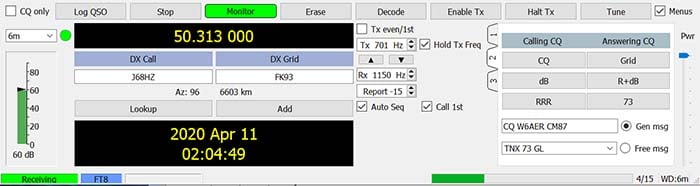
I will not go over in some detail, just enough to get you going, the manual does a much better job then I could do. The most important controls are Enable TX and Halt TX on the top. They do just what it says. The configuration, including check boxes above is what I recommend, or at least works well for me. Erase clears the right screen click it twice, clears both. Nice if you want to keep it clear or just changed bands, etc. Stop, Log QSO just does that, but you may need to configure it. Decode basically processes the last RX cycle again where the green pointer is. Likely you will not need this much. Tune is one I wish people did not use unless properly done. Not because some do not need it, but because it is often creating QRM. Frankly, some are lazy and do it on the wrong spot or with way to much power wiping out QSOs. This is generally followed by them coming in blasting on top of someone else...I see this every day. Yes, digital modes have LIDS too sadly. Please don't be one!
The band drop down is for band selection. The even/odd switch is a little tricky. More on this later. The right side buttons is where you initiate a CQ followed by enabling the TX. Alternatively, you can double click on a call sign calling CQ and the software will do the rest (in theory). This will also set your even/odd setting correctly if you clicked on the correct side of the call sign and cycle. I see many people screw this up and they end up calling at the same time as the DX, so pay attention this!
Power on the right is where you can pull the output power back a little. I frankly do this on the radio, but I am in the minority. Important though is the green bar on the left should be hovering around 60% at all times when receiving or at least be in green. This is controlled by your audio input.
Signal Reporting - Decoding FT8 Signal Reports
- NOT using reports like 59 (SSB), 599 (PSK, RTTY), 5NN (CW)
- FT8 can beNEGATIVE numbers like -18 or POSITIVE like +02
- FT8 will decode to about -24 and I have seen +17
- If you are getting a +10 from out of state, YOU ARE TOO LOUD!
- Lower number is always weaker. Note that modes like JT9 can decode even lower! Too bad it is not used more.
NOTE:Contest modes, such as the VHF contest usually skip the signal reports just exchange grid squares. The same is true during some contests using the FT4 mode.
The WSJT-X Waterfall
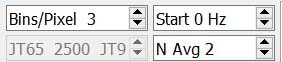 As see below....Generally I have this running so I can make sure I can find a clear spot to transmit on after observing for 2 cycles.
As see below....Generally I have this running so I can make sure I can find a clear spot to transmit on after observing for 2 cycles.
The settings I change are the two on the left, these seem to work well for me. Frankly I feel the stock settings for WSJT-X are not ideal for most. The settings add speed and allows me to see the whole 3kHz in a timely manner as well as see peaks better.
All the rest of the settings I leave as default. You see a RED and a GREEN bracket above the Frequency indicator on the top. These are TRANSMIT and RECEIVE receptively. The receive is moved with a left clickand the transmit can be moved with a left click while holding the SHIFT key.
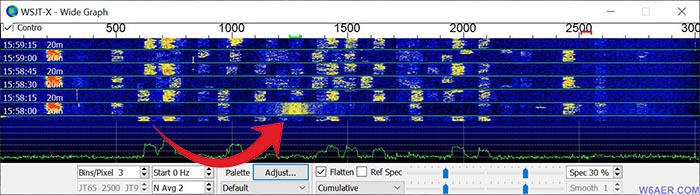
The Red Arrows on the images above and below indicate what the signal looks like on the receiving end when the signal is over driven either by ALC or other means such as a badly tuned amp, which I see a LOT. Don't be one of these folks! Check your ALC levels just as you would when using a microphone. If you really must use an amp, mainly a tube one, make sure you know what you are doing and not over drive it. Keep in mind, tuning could change as the tube ages, it is also different by band.
Also, please do not tune up on FT8 Frequencies as this will disrupt other QSOs. I am amazed at how many still do. Please be kind and move off frequency a bit if you still have not moved on to solid state.
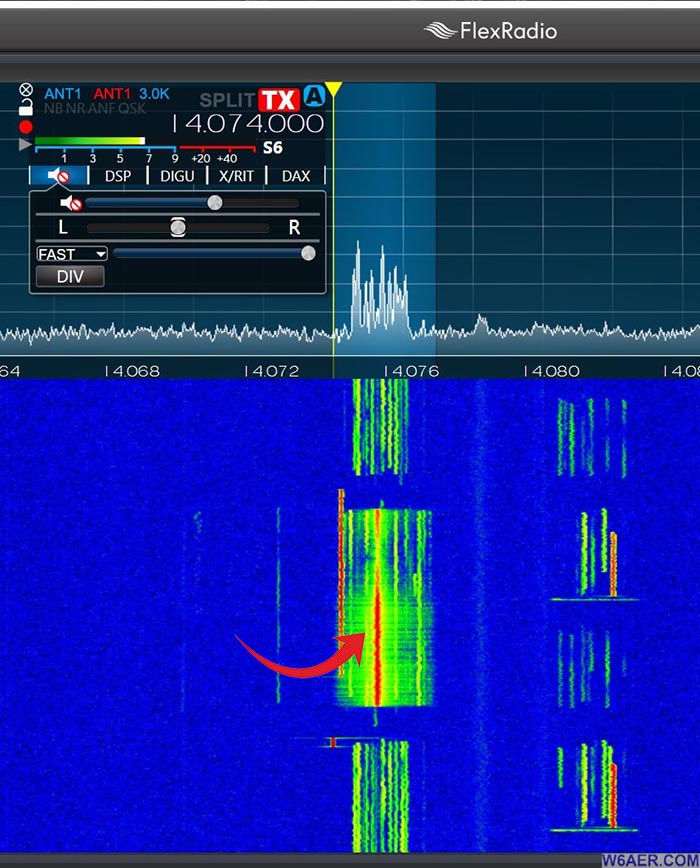
Final checklist recap BEFORE you Transmit
- Again...I can't repeat this too much. Please watch your ALC! Over-driving your outgoing signal will distort, splatter and QRM others and chances are it may not decode on the other end anyway. Keep your eye on the ALC, Don’t overdrive! There is a lot on this already on the internet so will not recap but please make sure you set this right and check it regularly. It may vary by band on some radios as weird as this sounds.
- Turn off ALL Audio Compression you normally would use for phone. Will not only not help here but will not work.
- As I already talked about this, check your Clock, needs to be very accurate!
- Listen/watch waterfall before you transmit– At least 2 Cycles so you do not step on others, especially the DX. Again, listen 2 cycles! So for FT8 that would only be 30 seconds. Not a lot of waiting so you are not QRM-ing. The settings I recommend for the waterfall will help avoid these collisions.
- Turn off Radio DSP used for CW/Voice, some radios do not do this for you.
- I often get asked about this - AGC OFF or FAST but your call, play around with it. I am always on FAST but that is just me.
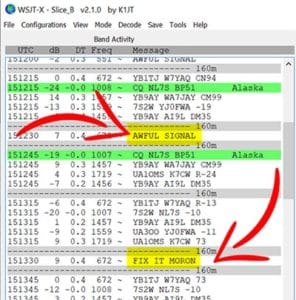 Here is why you check your settings ...don't be this guy!
Here is why you check your settings ...don't be this guy!
I captured this one night on 160m, there was an Oregon station just wiping out things with his horrible signal. After a few minutes someone clearly got fed up. The guy was not even paying attention!
Never leave your FT8 running unattended! Things can go wrong and you will be known as that "QRM guy"
Later it got even more ugly, as in R-Rated. I decided not to publish that screen shot. But this can be a lesson.
If you find something incorrect, have an update, or if there is something you would like to see added to the site, drop me a line here. I like to keep things as up-to-date and as accurate as possible. Thank you! - Lucas / W6AER