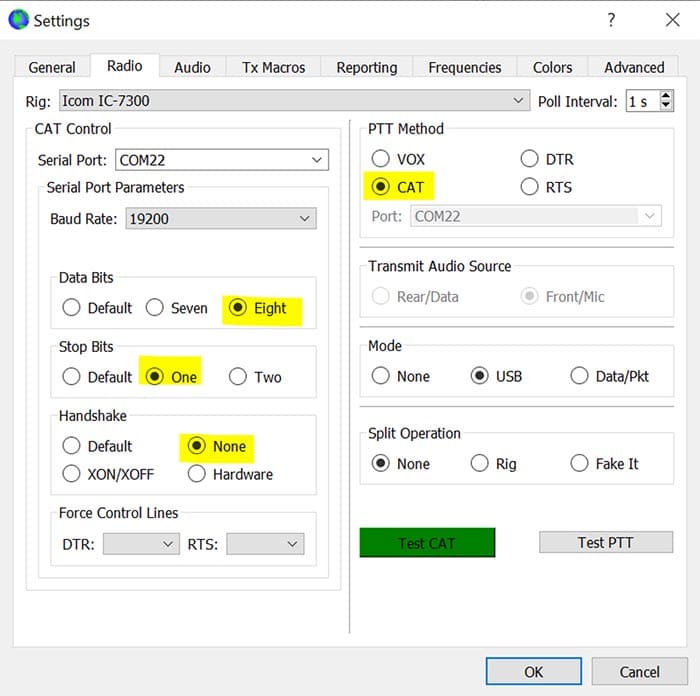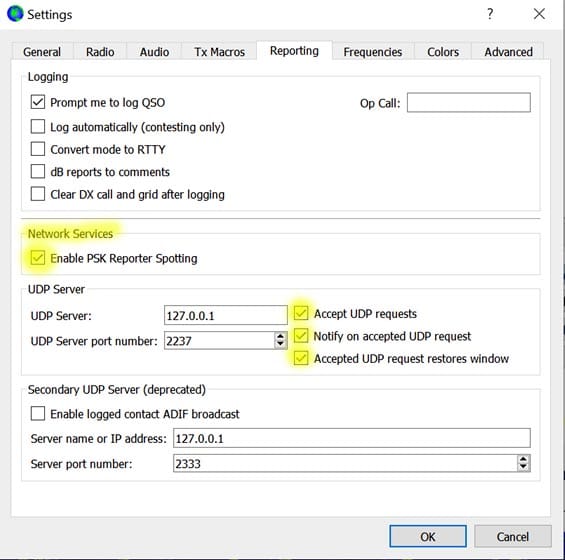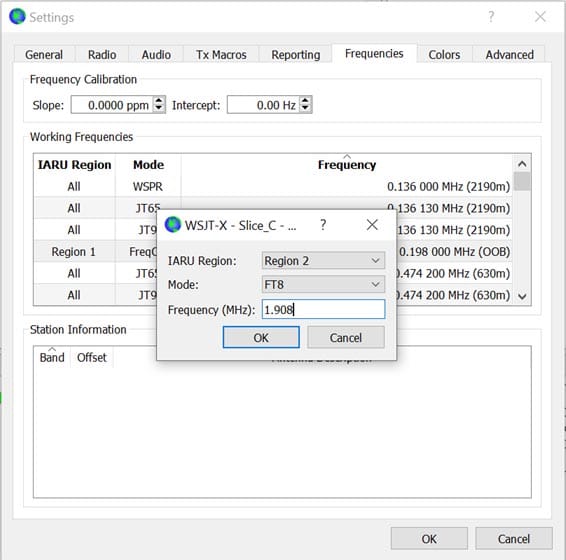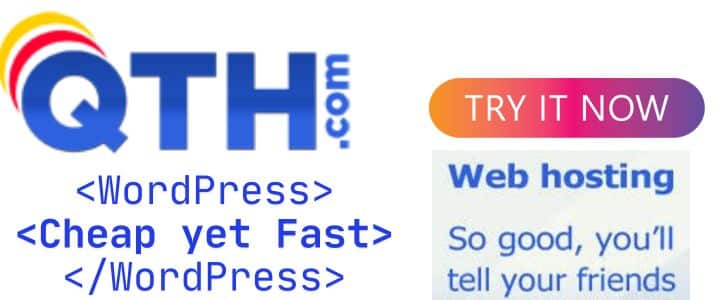Before we continue, in case you are looking for more specific information, please be sure to check out my other two related pages:
- Setting up WSJT-X for Flex Radio Multi-Slice or Multi-Radio operation
- Adding & Configuring JT-Alert for WSJT-X
- If you landed here via a search engine, you may want to start with Part 1
Setting up your WSJT-X Software
There is a reason I did not cover this first!Many rush to use it after setup, before really understanding some issues that could arise and cause problems. You do not want to be "that guy" who just knows enough to get on the air and be the QRM. So let's start the setup!
You will need to know your IARU Region:
- Europe, Africa and North Asia
- North or South America
- Southern Asia, Australia &Oceania
So, if you are in the US, you are Region 2.
You will need to know your GRID Square. This you can lookup online if you do not already know it. Likely you will need this a lot. Here is the link: http://www.levinecentral.com/ham/grid_square.php
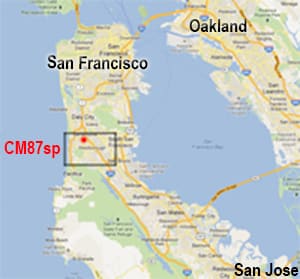 I am, for example at CM87sp. You may have seen this on the home page. A grid square is indicated by two capital letters (the field) and two numbers (the square), followed by an optional lower-case letter for more precise location. A grid square measures 1° latitude by 2° longitude and measures approximately 70 × 100 miles in the continental US.
I am, for example at CM87sp. You may have seen this on the home page. A grid square is indicated by two capital letters (the field) and two numbers (the square), followed by an optional lower-case letter for more precise location. A grid square measures 1° latitude by 2° longitude and measures approximately 70 × 100 miles in the continental US.
USE ALL SIX Characters. Here is why....when I only used CM87, the PSK reported put in in the middle of the pacific ocean. While only 4 are transmitted, the other 2 are used as well for things like reporting back to PSK Reporter and so on. Obviously you want to change the call sign, grid and region to your own from the example below. The others are MY recommend settings.
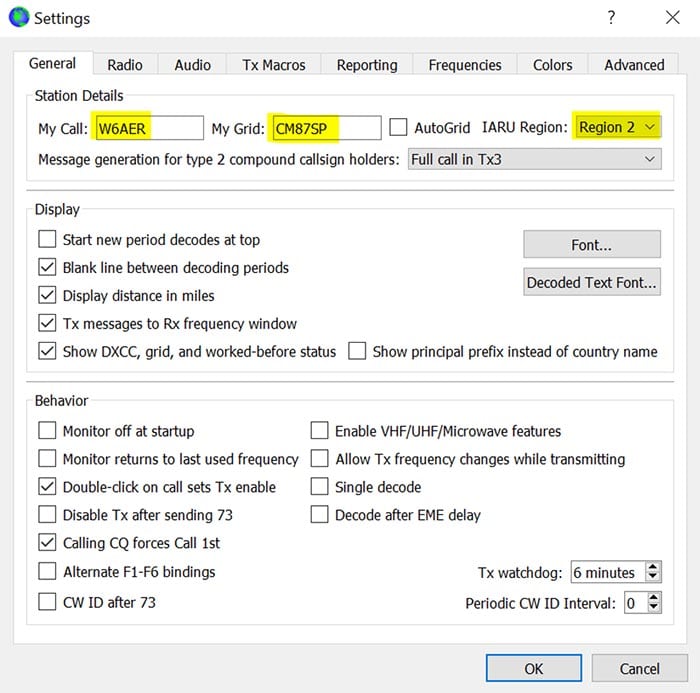
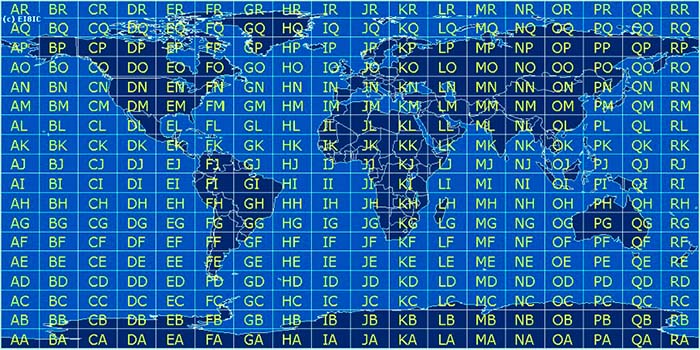
The above map gives you an idea of how the globe is divided. These are further divided by numbers and the yet again as indicated by the 2 lower case letters.
Next you will need to setup your radio settings. This is the hardest part actually for most users and may require a bit of experimenting and research. Below are some example settings that also work on the IC-9700. For the Flex Radio please see the page dedicated to that. You will need to look up your radio from either the drop down or online. COM port is via your PC, can be real or virtual Like on some SDRs where there is no actual serial or USB cable used. Pay attention to the Baud rate, this you can find in your control panel, device manager in a PC. Once you get these, test CAT and test PTT, if both good you are half way there! You need to leave split at none unless you are in fox and hound mode, more on that later. While you should work stations in split, this is not how you adjust this normally when not operating F/H mode, although some have reported using fake it to work split with no issues. Hold the shift key and left click to move the TX frequency. To recap, this is the RED bracket on the waterfall.
The mode can work in USB or Data, this is all about how you set your rig up and your operating style really. The rest you can leave. Then you will need a sound card selected CORRECTLY, chances are by default it will be wrong.
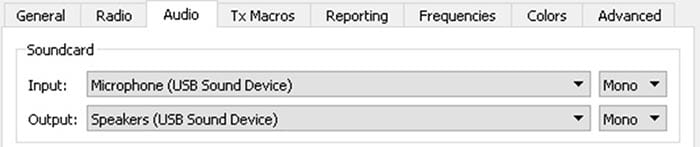 This is actually what goes wrong the most even after configuration! I have heard the AOL "you got mail" as well as full on cell phone conversations due to folks engaging their microphones while transmitting. Select the correct audio in and audio out device here. These will be secondary so if it looks like the above, you are on the right track. TEST IT OFTEN! Windows is especially notorious for screwing up com ports and audio devices especially after updates, so good to keep your eyes on this. If you see something like "Realtek Audio" (Common built in sound card) or "Logitech Camera" for the microphone (Most if not all webcams have a microphone as well), you for sure will need to adjust it. Again...These may shift after driver or windows updates!
This is actually what goes wrong the most even after configuration! I have heard the AOL "you got mail" as well as full on cell phone conversations due to folks engaging their microphones while transmitting. Select the correct audio in and audio out device here. These will be secondary so if it looks like the above, you are on the right track. TEST IT OFTEN! Windows is especially notorious for screwing up com ports and audio devices especially after updates, so good to keep your eyes on this. If you see something like "Realtek Audio" (Common built in sound card) or "Logitech Camera" for the microphone (Most if not all webcams have a microphone as well), you for sure will need to adjust it. Again...These may shift after driver or windows updates!
You do not want to use the same output as you use for your PC normally. Same goes especially for the microphone!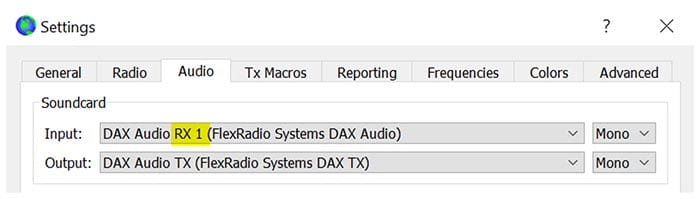
Above is an example of what you see if using a FlexRadio. It will have RX 1 correspond "usually" to Slice A and RX 2 Slice B and so on. This can be changed, but in order to keep it simple stick with it. TX will also be the same on the FlexRadio 6xxx series at least if you are using current software. You will see a LOT of sound cards if you are using the above as well as some IQ channels, which are not what you want here. So pay special attention.
You should REALLY do this
On the Reporting Tab, please check the items below. This will not only help you but others as well with tracking propagation and power output. The default values are fine, if you are using more then one profile (See FlexRadio setup page as an example) as in you are using more then one radio (or slice) using WSJT-X at once, increase the UDP port number by one for each instance. You will need to set this in EACH profile but the good news is, only once. I personally ask that if nothing else, you set this. By all working together, we get a much better picture of reception and transmit patterns.
And here is an example of what you contribute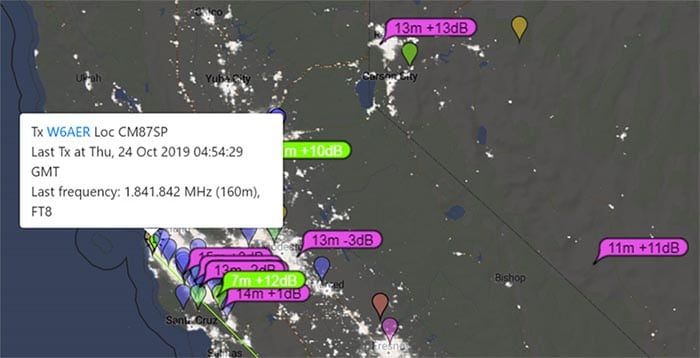 to in return below at PSKreporter.
to in return below at PSKreporter.
- PSK Reporter is a good way to judge where you signal is heard, propagation and keep a visual log of what you heard.
- This is especially helpful if you are leaving on your machine with WSJT-X running overnight and want to see who you decoded. Good way to learn propagation.
- I highly recommend configuring your OTHER software as well, when possible, so they report back to the PSK reporter servers. This not only will assist you but also helps fellow hams figure out propagation.
- Fun fact, I often check when I see a station blindly calling someone they clearly can't hear to see if they actually decoded it (or reported back), usually it is a no and makes me chuckle. I guess, I am easy to amuse!
How much power?
- If you are getting a +10 report from the East coast, you are running entirely way too much power! Even from a nearby state that is too much. Again, PSKreporter will give you a good feel for where you are heard vs. what you hear. Set a balance.
- Many are running QRP (using 5W or less) I have done this, the first time by accident frankly and made a dozen QSOs with good reports!
- It is a full duty cycle mode, so be careful with overheating. Do not run 100W if you want your radio to last. 50W is good to run long term without issues if you have a compromised antenna system.
- Just because you can run more power, does not mean you will hear better. But you will be called an alligator! Bigmouth small ears. Don't compensate for a poor antenna with too much power as QSO is 2-way. Having said that, you can do well from an apartment with patience, understanding your radio and watching patterns.
- On the lower bands, you may need a little more power due to higher noise and likely you will be using a compromised (reduced size) antenna. But again, you need to hear as well.
- Keep in mind ERP, 50W from a beam is more than from a dipole
- Also observer 60m and 30m power limits! I have heard "seasoned operators" brag about how they got a DX with only 500W on 30m. There are several things wrong with that statement!
Working Split with WSJT-X
I have touched on this before, but to be clear, this is to be used in normal operating mode, not Fox and Hound mode. Left Click (on a PC) to move, RX and Hold Shift to move TX, Green is RX, Red is TX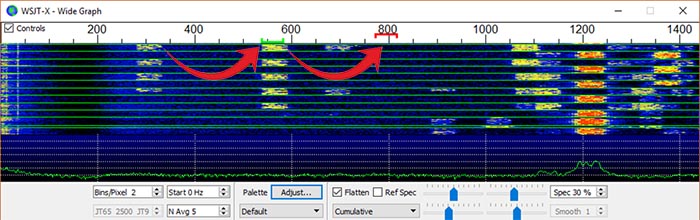
This is actually very straight forward once you know it. Do NOT call on top of someone if avoidable (usually is). spread out and call in a clear spot. Not only are your chances better of being heard, but there are likely several rookie operators calling on top of the DX and chances are neither is being decoded, especially if it is something rare.
Working Fox and Hound Mode
You if recall nothing else about F/H Mode, remember this: You will ALWAYS be hound when working a DX station, never fox. Working Split (via menu) and calling above 1000Hz. Pay attention to ODD vs. EVEN and while by default this is set for you, I have seen some oddities. If you screw these up, you will cause bad QRM and a lot of DXers will be after you with pitch forks and torches. Usually stations that are using this mode are not all that common, so likely a lot of folks are going to be going for it. So here is how you go about doing this properly!
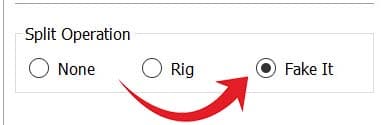 Here you will need to set your split in the menu as I showed before and as is highlighted here on the right. You will need to set TWO items to enter this mode and again to leave this mode.
Here you will need to set your split in the menu as I showed before and as is highlighted here on the right. You will need to set TWO items to enter this mode and again to leave this mode.
First is to set your SPLIT operation mode. The one I use is FAKE IT but some use RIG. I find FAKE IT works best with my FlexRadio and I used both with various other radios. This may be some trial and error as all rigs are different, etc. Many K3 users also report using FAKE IT with good success.
The second thing is on the last tab, check the special operations box and also MAKE SUREit is on HOUND as indicated below!
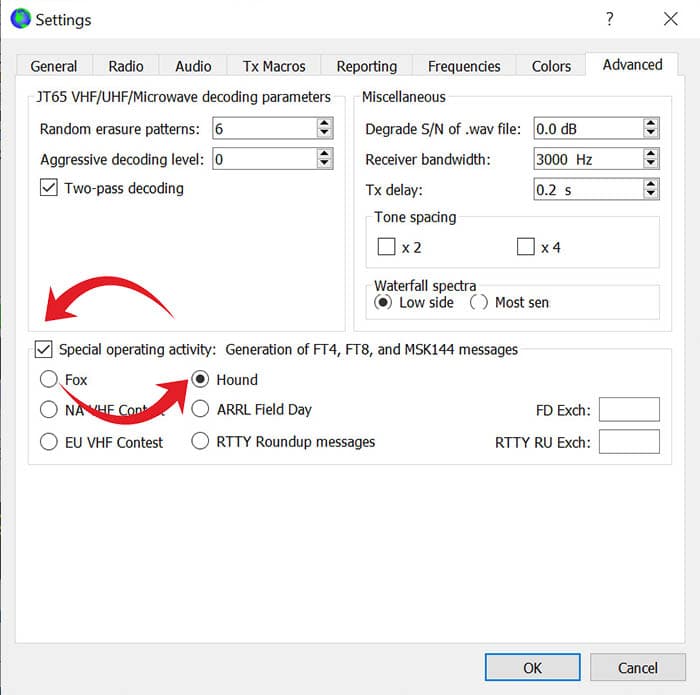
If you do not hear them, please don't call them. It will not work! Listen 2 cycles to make sure you have a clear spot, make sure your ODD and EVEN are set correctly (if applicable) and you are sending above the 1000 marker (1000hz). Those are the basics, the rest is up to you.
When you are done operating F/H mode, and after you set the above two settings back to normal, please be sure to Check Hold Frequency and Call 1st as well as Auto Sequence. These may get turned off then you end up calling on top of the DX when you go back into "normal" mode. Very Important in my opinion. I have been known to forget this as well, so keep your eyes on it.
Adding additional Frequencies
You will likely need to do this if you are planning on running Fox and Hound (F/H) mode at any time. Most likely, about 95% of the time, F/H operations are NOT done on the main, pre-programmed frequency. Although I have seen exceptions...but they really should move off the normal frequency. If you are running a multi-instance install, you will need to do this for each install, but only once per instance. Although you can export and import these as well, please see the manual.
In Settings, got to the Frequencies Tab and right-click in the window. Set region, set mode and type in the frequency you want. Click OK, done! Now you will need to select it via the dropdown on the main window.
The frequency you need will most likely be the one published on the DX expeditions website.
For example, if they say FT8 on 14.080, they will be monitoring 14.081 to 14.083. They will be working the first 1000hz unless they called you and the program will take over for you in this region.
USB vs. RTTY/DATA Setting
They ALL may work but depends on your radio and filter settings and how you set them up. There is a lot of info online so I will not recap here and google is your friend. Just be sure you are at least 2.8kHz wide open for RX (3kHz is ideal).
Some folks use RTTY or Data modes on the radio, not USB and did not widen the filter as it may need to be on some units. Therefore, they may only hear the bottom or top 1.5-2kHz or so and may not hear others calling and the other way around as you might be in their "dead zone". I alternate CQ on top (near 2.6kHz) and Bottom (400hz or so). This keeps clear of other traffic and increases my chances of a QSO even with those who have "interesting" setups. Seems everyone else wants to be in the center. There is no reason for this as all calls get decoded and frankly it seems to become a traffic jam. Spread out!
I use DATA on my Icom and USB (With DATAU setting) on my FlexRadio. On my Yaesu FTDX-3000 used to use both DATA and USB modes with the 3kHz Roofing filter and adjusted the low and high frequency to open up the full 3kHz up. I found that USB worked better for me though.
As a side note, you will NEVER have your radio on LSB on 40m and below as you would on SSB. Always USB or UDATA or DATA, etc.
Final words for better DX & Operating (Not just for WSJT-X)
Some of this will be a recap of important ideas others may be applied outside of FT8.
- Eliminate Sources of RFI, even on FT8 it can be an issue. Use Ferrites (#31 HF & #42 VHF) get rid of switching power supplies that are noisy. Use ones designed for Ham Radio. Use a battery-operated AM radio to find the problem source.
- Study Propagation patterns. Will save you time and you will know when to listen. I have seen folks calling CQ DX on 160m and noon!
- Always work FT8 in Split, up or down from the DX in a clear spot of course. And set split when F/H mode.
- Listen 2 cycles, observe first before you transmit!
- Pay attention to odd vs. even. I see this screwed up almost as much as ALC and the tube amp folks who don't adjust things properly or tune up on top of everyone..
- If you do not hear the DX, don't call. I have seen people call the DX they clearly could not copy but saw a spot somewhere. The DX kept calling them back and they clearly could not copy. Wasted time for all and frankly makes the caller look bad.
- Use low loss feed-line and invest in good antennas when you can. Also, Optimize & Tune your antenna properly. If you are going to use FT8 a lot, make that your center frequency when adjusting your antenna.
- Read the manuals and learn your radio as well as software! I know everyone wants to just jump in, and that is fine, but good to know what you are doing so you are not the "QRM guy (or girl)"
- Be Patient & have fun!
But wait, there is more!
If you want to enhance your WSJT-X Experience with adding the amazing JT-Alert Software or if you are using multiple radios, or multiple slice receivers like those on an awesome FlexRadios, please read on using the links above. Due to the amount of content, I had to separate them out.
Additional Reading
The official WSJT-X manual/guide: http://physics.princeton.edu/pulsar/k1jt/wsjtx-doc/wsjtx-main-2.1.2.html
The best overall guide I have ever seen is here: https://www.g4ifb.com/FT8_Hinson_tips_for_HF_DXers.pdf
Troubleshooting: https://www.essexham.co.uk/jt65-basics which I know is JT65 but same ideas and https://www.essexham.co.uk/troubleshooting-data-problems
Great resource on configuring the Icom 9700: https://www.w6pql.com/misc/wsjtx_and_the_ic9700.htm
If you find something incorrect, have an update, or if there is something you would like to see added to the site, drop me a line here. I like to keep things as up-to-date and as accurate as possible. Thank you! - Lucas / W6AER