Please also be sure to check out my other WSJT-X related pages:
- Using JT-Alert for WSJT-X
- FT8 from Setup to DX - Part 1 & Part 2
- Setting up WSJT-X for Multi-Slice Operation HERE
At times you may encounter a situation where you want to operate a special event station using a different callsign then that assigned to you. One such situation is the Northern California DX Clubs 75th Anniversary (in 2021) where club members are using the clubs W6TI instead of their own call. That will be the ones used as an example here. Please substitute this callsign with the one you will be operating if you are using this as a reference for another event.
The end goal of this is article is to end up with something like this in addition to the shortcut you already have for normal operating using your regular call

Here is how you go about it:
In order to use a separate instance/profile, you need to basically create a desktop shortcut to WSJT-X, then replicate (copy) a shortcut for WSJT-X from that so you have a “copy of” and a "shortcut to" and so on as many times as needed. Likely you will just need one as in the example above. For FlexRadio with multiple slices you may need more, in that case see HERE.
Next, rename it so it make sense to you, such as the picture above for example. They can be called anything really, in this example, I just used the alternate special event call sign.
Next, right-click and select properties, click the shortcut tab and rename this following the example below.
The RED below is what you are adding, please note the TWO dashes, not one. Just copy exactly, name can change if you like but NO SPACES except for the space after the exe. Do not alter anything in the existing path, just add the RED.
C:\WSJT\wsjtx\bin\wsjtx.exe --rig-name=W6TI
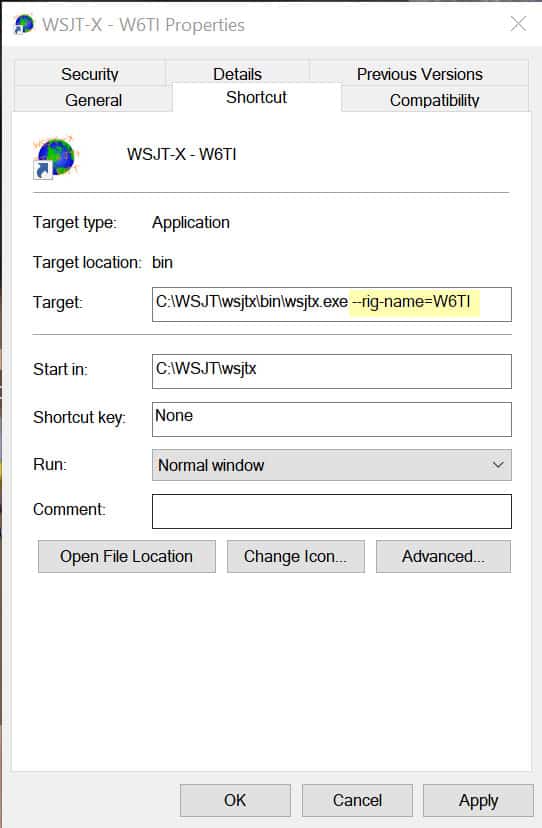
This is what the tab will look like (above) when you right-click to get the properties. No other setting need to be changed but the above is important to do correctly.
Under Shortcut, edit the target per above, this is taken from a Windows 10 screen capture. Again, this is likely the only field you want to change then hit APPLY after making changes and OK on the bottom.
Repeat as many times as you need to if applicable. Keep in mind, each instance will have its own independent configuration.
When you initially start using WSJT-X with the new shortcut it will act as if this is the first time you are starting WSJT-X, all default settings. You WILL need to configure it again, but just the first time. Make a note of your existing settings you have for the non special event callsign you already have, if you do. Each one will need to be configured and pointed to the correct ports as your original configuration, both audio and com settings likely will be the same.
If you want to contribute to propagation/reception reporting, You will also need to make sure in the reporting tab all the reporting boxes are checked inside of WSJT-X. I always encourage folks to do this, I always do. It also benefits you!
NOTE: You can have many different profiles, but always remember that each one will have it's own settings, memories, frequency lists and so on. Meaning if you add Fox/Hound frequencies for example to one profile, let's say your main one, it will NOT be in the special event profile you created.
You should not operate your special event as F/H in general unless you really are DX. Not a rule, but good operating practice and you will not get an earful from some other hams who are too literal.
And that is all there is to it! Now you can be on many bands at once and hopefully never miss the DX you need. If you have some thoughts or more tips on this, get in touch with me, please!
If you find something incorrect, have an update, or if there is something you would like to see added to the site, drop me a line here. I like to keep things as up-to-date and as accurate as possible. Thank you! - Lucas / W6AER







